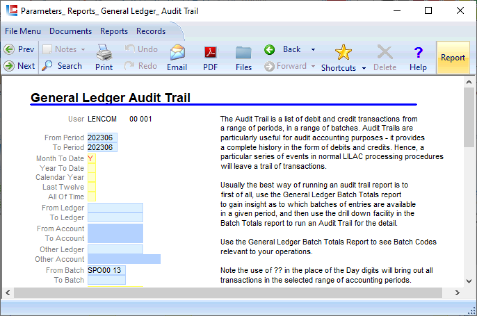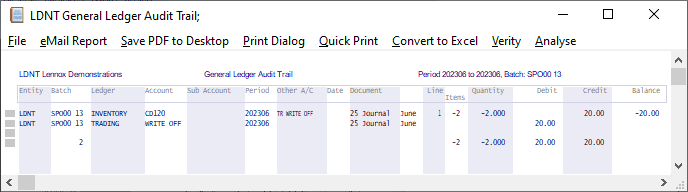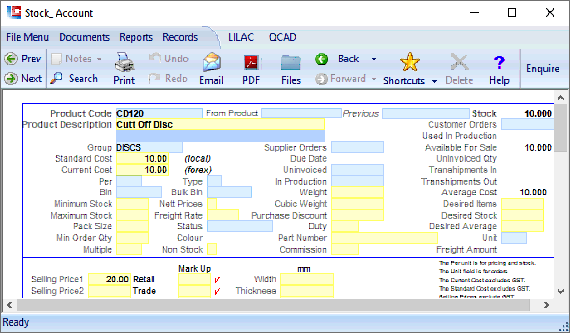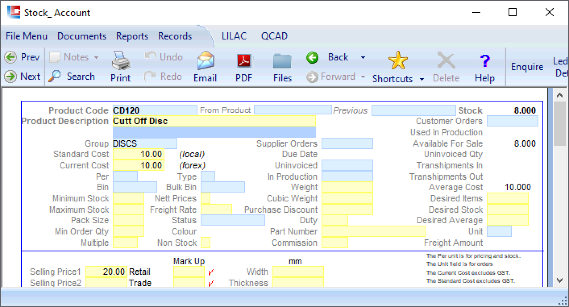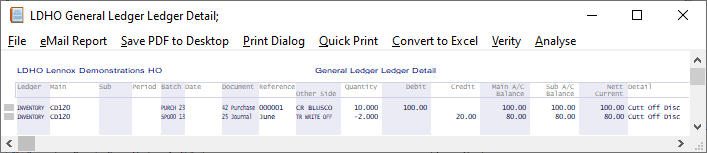Page 1
LILAC Document Help
Documents > Stock Posting
This document is used to adjust Stock Account levels.
Using the Head of the document, select a Ledger and Main (Account) for the balancing entry to the Stock Value.
Using the Body of the document, the Product Code(s) are selected in the Main field.
An example below shows "writing off" damaged or missing stock to an expense account.
Using the Head of the document, select a Ledger and Main (Account) for the balancing entry to the Stock Value.
Using the Body of the document, the Product Code(s) are selected in the Main field.
An example below shows "writing off" damaged or missing stock to an expense account.
Stock quantity is reduced by 2, by using -2 in the Items column.
The Value, -$20 Credits (reduces) the Stock Account, and a balancing entry of $20 debits the TRADING : WRITE OFF.
TRADING : WRITE OFF has been established in the General Ledger as an INDIRECT, EXPENSE account, Non Taxable.
The Value, -$20 Credits (reduces) the Stock Account, and a balancing entry of $20 debits the TRADING : WRITE OFF.
TRADING : WRITE OFF has been established in the General Ledger as an INDIRECT, EXPENSE account, Non Taxable.
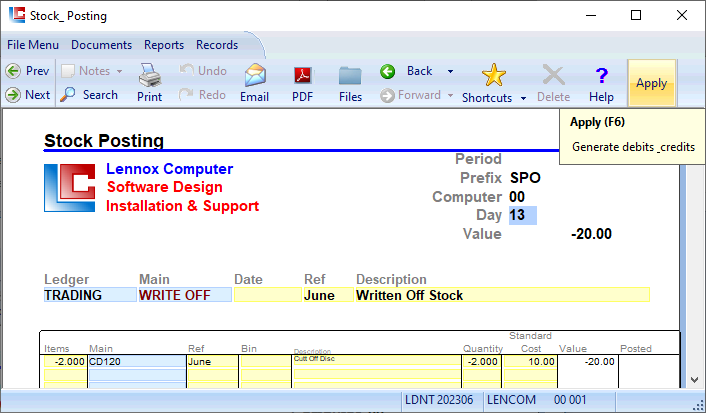
1. Head of Document: Day
Enter a Day key, ie 13 for the thirteenth day of the month. Any two character alpha-numeric values are permitted, ie the intials of the User, AZ are permitted.
*The Day key forms part of the Batch Key.
Reports > General Ledger > Audit Trail (Month To Date + Batch Parameter), or, Reports > General Ledger > Batch Totals, will list the result of Stock Posting according to the Batch Key SPO0013 (SPO indicated the Stock Posting document).
*The Day key forms part of the Batch Key.
Reports > General Ledger > Audit Trail (Month To Date + Batch Parameter), or, Reports > General Ledger > Batch Totals, will list the result of Stock Posting according to the Batch Key SPO0013 (SPO indicated the Stock Posting document).
2. Head of Document: Ledger, Main, Date, Ref, Description
Select a Ledger and Main (Account) to receive the balancing value.
$20 will be debited to the expense account TRADING : WRITE OFF
$20 will be debited to the expense account TRADING : WRITE OFF
3. Body of Document: Items, Main, Ref, Bin, Description, Quantity, Standard Cost, Value, Posted
Stock is reduced, -2 Items at a total Value of -$20, a credit to the Stock Account.
Main (Product Code).
A Ref (Reference) can be manually entered or will populate from the head of the document.
Standard Cost is populated from the Stock Account.
Main (Product Code).
A Ref (Reference) can be manually entered or will populate from the head of the document.
Standard Cost is populated from the Stock Account.
4. Ribbon: 'Apply'
'Apply' will post the Debits and Credits, to the Stock Account and to the Account specified in the Head of the document.